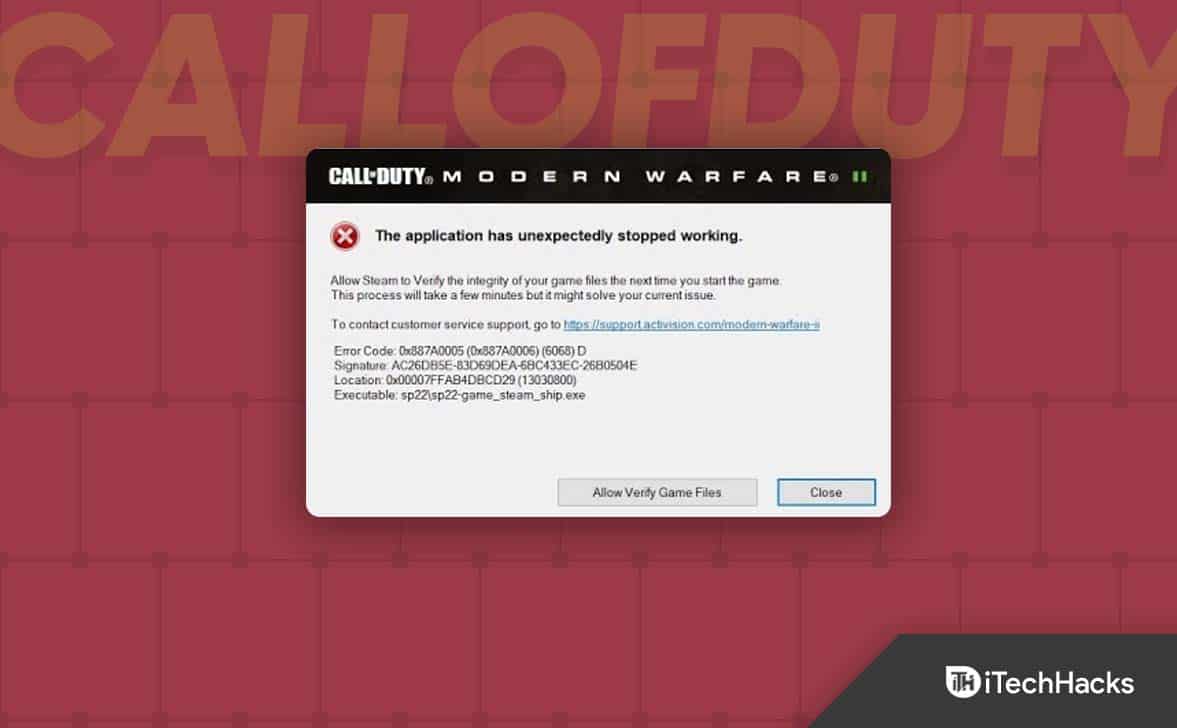‘The application has unexpectedly stopped working. Error Code 0x887a0005.‘ This error code is faced when the game files go missing or get corrupted. Another reason behind facing this error is an issue with the graphics driver.
How to Fix 0x887A0005 in Modern Warfare 2 | Application Has Unexpectedly Stopped Working
Fortunately, there are certain workarounds that you follow to fix this error; let’s discuss what they are.
1 How to Fix 0x887A0005 in Modern Warfare 2 | Application Has Unexpectedly Stopped Working1.1 Update Graphics Driver1.2 Reinstall Graphics Driver 1.3 Repair Game Files1.3.1 On Steam1.3.2 On Battle.net1.4 Update Game1.4.1 On Steam1.4.2 On Battle.net1.5 Turn Off The Parallax Effect1.6 Conclusion
Update Graphics Driver
One of the most common reasons for facing Error Code 0x887a0005 is the graphics card driver issue. If you encounter this issue while trying to launch the game, the. We recommend you update your graphics card. To do so, follow the steps given below-
Press Windows + I key to open the Settings app on your PC.Here on the left sidebar, click on Windows Update.Now on the right side, click on Advanced Options.Click on Optional Updates and then on Driver Updates.Here, check if the update for the graphics driver is available or not.Select the graphic driver update, and install it on your PC.Once done, restart your PC and run the game again. This will most probably fix the issue.
Another way to update the driver is to head to the download page of your graphic card manufacturer- AMD, Nvidia, or Intel. Here select your graphics card model and download the latest update file. You can then install it on your PC.
Reinstall Graphics Driver
If the issue is faced due to the graphics card driver, then reinstalling the graphics driver should work for you. This will refresh your driver with a fresh installation and fix error 0x887a0005 in Modern Warfare 2 caused due to graphics driver. To reinstall the Graphics driver, follow the steps given below-
Press Windows + X key combo. Now from the menu that opens up, click on Device Manager.Now, expand the Display Adapters section in Device Manager by double-clicking on it.You will see the graphics card on your PC.
Note – There will generally be one graphics card listed here, but if your system has an integrated and dedicated graphics card, there will be two graphics cards listed here.
Right-click on the graphics card, and click on Uninstall Device.You will get a confirmation prompt asking you to confirm uninstalling the driver; click on Uninstall.Once done, restart your PC, and the driver will be reinstalled on your device.
Repair Game Files
As we discussed earlier, the issue may also be encountered due to corrupted or missing game files. In such cases, repairing game files will help fix the issue. When you opt to repair the game files, your game client will scan the game directory for missing or corrupted files and replace them with appropriate files so that the issue is no longer encountered. Whether you are playing the game on Steam on Battle.net, you will be able to repair game files by following the steps given below-
On Steam
To repair the game files on Steam, follow the steps given below-
Press the Windows key, search for Steam in the Start Menu and open it.In the Steam window, head to the Library.Now, right-click on Modern Warfare 2, and then from the context menu, click on Properties.In the Properties window, head to the Local Files tab.Here click on the Verify integrity of game files option.Wait till the process gets completed. Once done, close Steam and restart your PC. Check if the issue is still faced or not.
On Battle.net
To repair the game files on Battle.net, follow the steps given below –
Open the Start Menu on your PC and search for the Battle.net client. Click on the very first option that appears to open it.Here, click on Modern Warfare 2.Now click on the gear icon and then on Scan and Repair.To start scanning for problematic files, click on Begin Scan.Wait for the process to complete, and then restart your PC.You should now no longer encounter error 0x887a0005 in Modern Warfare 2.
Update Game
Bugs in the game may also cause error 0x887a0005 in Modern Warfare 2. Such bugs are usually addressed in patch updates released by game developers. If you have faced this error, update the game to the latest version.
On Steam
To update the game on Steam, follow the steps given below-
Press the Windows key, search for Steam client and open it.Here head to the Library and click on Modern Warfare 2 from the left sidebar.This will automatically search for any available updates. You will get the option to update if any update is available. Click on Update to update the game.Wait for the files to get downloaded. Once the game has been updated, close the Steam client and restart your PC.Now open Steam again and try playing the game.
On Battle.net
To update the game on Battle.net, follow the steps given below-
Firstly, open the Battle.net (Blizzard) launcher on your PC.Now, head to Settings and then on Game Install/Update.Now click on Apply latest updates and download future patch data for recently played games.Click on Done and then restart the game launcher.Once done, the game will automatically be updated, and you should now not face this issue.
Turn Off The Parallax Effect
Many users have said that turning off Parallax Effect worked out for them in fixing the issue. You can turn this feature off by following the steps down below-
Open Modern Warfare 2 and head to the Settings menu.Here, under Interface, look out for Parallax Effect.Turn off the toggle for the Parallax effect, and then try playing the game again.
Conclusion
Above are some troubleshooting steps to fix the 0x887a0005 error in Modern Warfare 2. If you have been facing this issue and cannot play the game, this guide will help you fix it. RELATED GUIDES:
10 Ways to Fix COD Modern Warfare 2 Campaign Keeps CrashingHow to Fix Modern Warfare 2 Stuck On Installing For PS5How to Unlock Spectrum Camo in Modern Warfare 2How To Fix Can’t Equip Gold Camo In Modern Warfare 2Fix COD MW2 Dev Error 11153 and Dev Error 6036: Status Installing Stuck GlitchHow to Fix CSGO Not Using Dedicated GPU or CPU
Δ