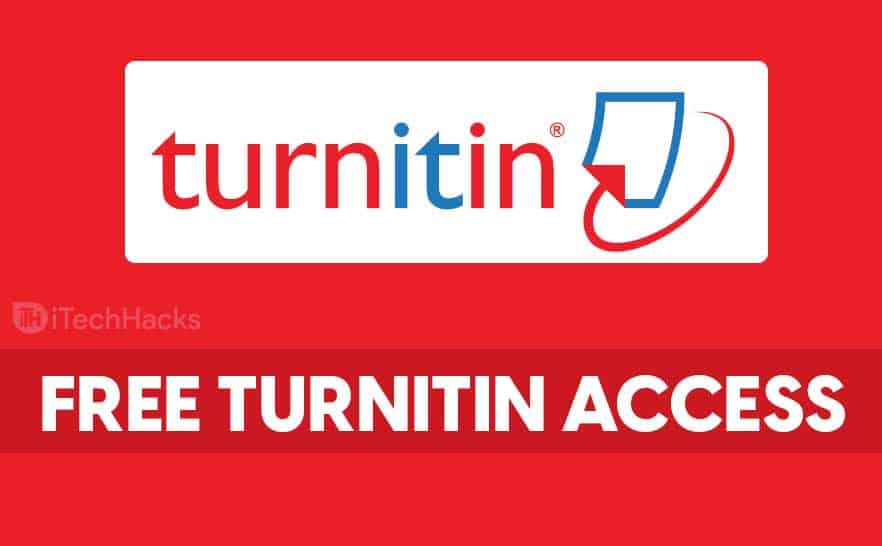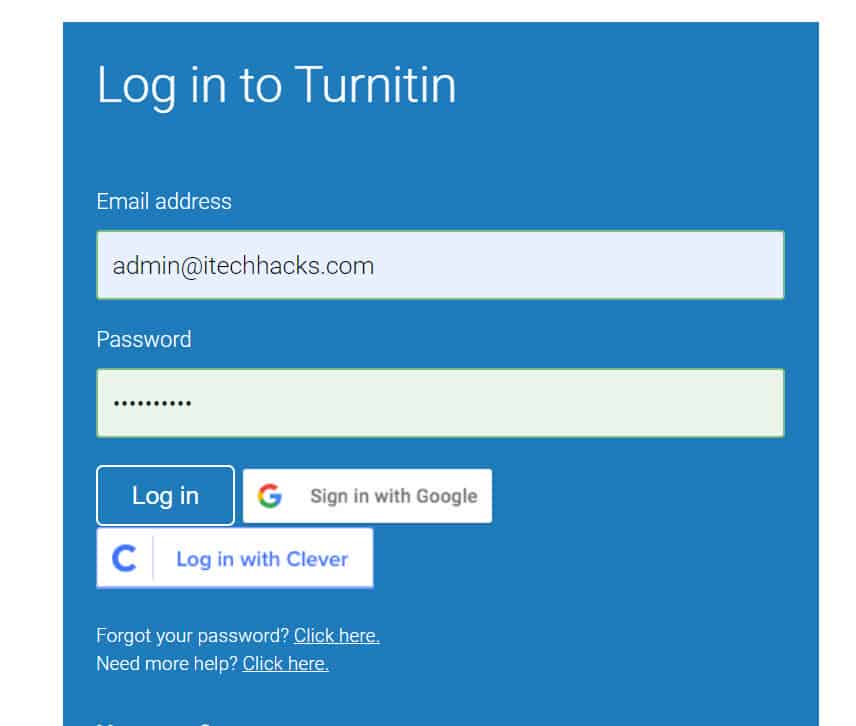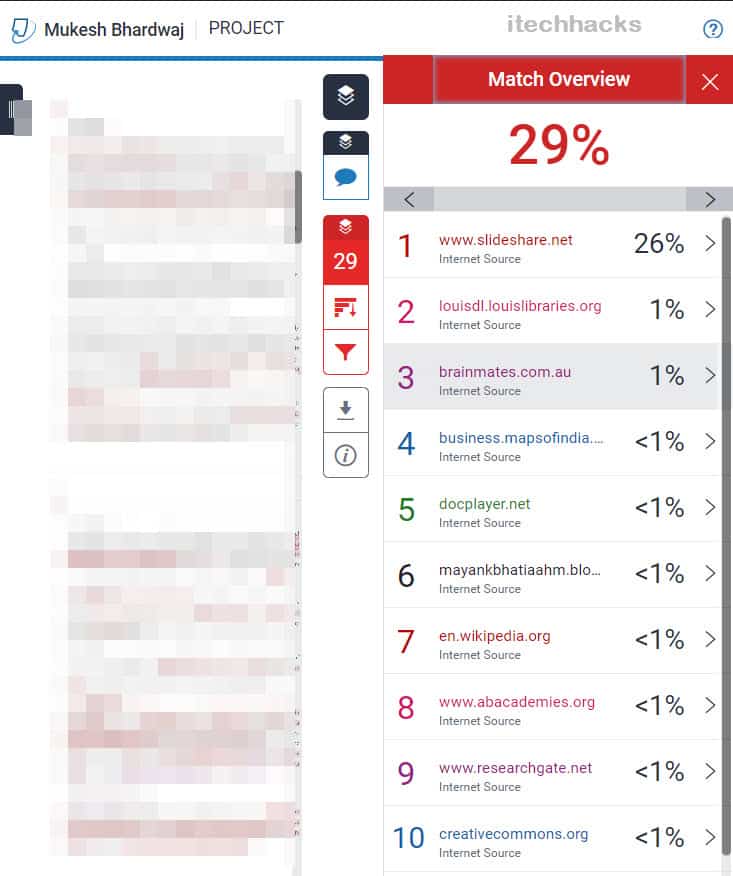However, Turnitin is sold only to educational institutions which makes it accessible for its staff and students to use for free. It is estimated that Turnitin is used in more than 15,000 institutions by over 26 million students in more than 140 countries. Thus, here we are with the methods which you can use to access Turnitin.
How to Get Turnitin Access?
If you are a student and your university provides access to its students, you can access it via your university’s student portal.
Also, the librarian is in charge of the logins and passwords of services such as Turnitin. You can ask them to assist you if you want to check your assignment plagiarism. You can create a free Turnitin account if your university allows student access by executing the following steps: Step 1- Go to the Turnitin website using a web browser.
Step 2- Click on the ‘Create Account‘ option on the top right of this window. Step 3- Now, choose the ‘Create Student Account‘ option. Step 4- Type in your class ID, enrollment password, and any other information provided by your instructor. Step 5- Create a pseudonym for yourself. Step 6- Read the User agreement and then, check the ‘I agree‘ box. Step 8- Click on the Create profile button and then, start using the free Turnitin account.
How to Use Turnitin for Plagiarism Similarity Check
If the university uses Turnitin as an instructor-only service, students cannot check their papers on Turnitin without an instructor-created assignment. Follow the steps listed below to create an assignment on Trunk or Canvas and use Turnitin to check the plagiarism of the submissions.
#1 Through papers submitted to the Trunk Assignments tool.
Step 1- Go to Assignments and then, click on the ‘Add‘ option. Step 2- Under Assignment, name the assignments, add dates and select the ‘Single Uploaded File Only‘ option.
Step 3- Under Turnitin Service, check the ‘Use Turnitin‘ check box. Step 4- Now, select the appropriate Turnitin options as mentioned below.
1. Submit papers to the following repository.
On selecting ‘None‘, the paper will not be saved in Turnitin’s paper repository, after the originality check has been made. Also, if a second version of the paper is submitted as a different assignment, it will not be checked against the first version of the same paper. On selecting ‘Standard Paper Repository‘, the paper will be saved in Turnitin’s paper repository. Thus, other papers submitted to Turnitin will be compared with this submission.
2. Generate originality reports using Free Turnitin Accounts
On selecting ‘Immediately‘, the submitted paper will be sent to Turnitin to create an originality report. This report will be sent it back to the Trunk assignment for the instructor. This process can take anywhere between 15 and 20 minutes, based on the length of the paper. On selecting ‘On Due Date‘, the copies of the paper will not be sent to Turnitin until the specified assignment due date/time. Once submitted, the report will be generated and it will be sent it back to the Trunk assignment for the instructor.
3. Allow students to view the report.
Once checked, students will be able to see a copy of the Turnitin originality report, in addition to the instructor.
4. Check originality against.
If ‘Turnitin paper repository‘ is checked, Turnitin will compare the submitted text against all papers existing in its database. If ‘Current and archived internet‘ is checked, Turnitin will compare the submitted text against all current and archived text located on the public Internet. If ‘Periodicals, journals, and publications‘ is checked, Turnitin will compare the submitted text against its database of periodicals, journals, and publications. If ‘Institution-specific repository‘ is checked, Turnitin will compare the submitted text against all current and archived text located on the Institution-specific repository. Step 5- Complete the Assignment form and then, click on Post.
#2 Through papers submitted to the Canvas Assignments tool.
Step 1- Go to Assignments and then, click on the + Assignment option. Step 2- Add the Assignment title and the directions. Step 3- Under Submission Type, click on the dropdown box and select ‘External tool‘ from the list of options. Step 4- Now, click on Find » Turnitin » Select. Step 5- Add the desired assign dates. Then, click on ‘Save‘. This will create an Assignment through which submissions will be sent to Turnitin and an Originality Report will be sent back to the Canvas Assignment. Step 6- After Saving the Assignment, go back to the Assignment tool and click on the name of the assignment to open the details page for this assignment including a Turnitin Properties Panel. Step 7- Click on the Turnitin Menu Icon » Settings. Step 8- Here, click on ‘Optional Settings‘ to open Turnitin Optional Settings for this Assignment.
- Now, you can Select the sources to compare the submitted assignments with Turnitin.
- Select the Originality Report generation and resubmissions option. You have an option to generate reports immediately or generate reports on the due date.
- Select any kind of exclusion you wish to make such as quoted material, anonymous marking, etc.
- You can decide if the students can view Originality Reports. Step 9- Decide where submissions to your assignment will be stored in. On selecting ‘Do not store‘, the paper will not be saved in Turnitin’s paper repository after the originality check has been made. Also, if a second version of the paper is submitted as a different assignment, it will not be checked against the first version of the same paper. On selecting ‘Standard Paper Repository‘, the paper will be saved in Turnitin’s paper repository. Thus, other papers submitted to Turnitin will be compared with this submission. Step 10- Finally, click on Submit.
Q1. Is it possible to erase data from the Turnitin paper repository?
No. Once a paper is checked for plagiarism on Turnitin, it is stored in its database and can never be erased.
Q2. How much does Turnitin cost?
Turnitin is sold only to educational institutions which makes it accessible for its staff and students to use for free. The prices vary from institution to institution. It depends on the product, the number of faculty and students, and an annual license fee for the institution.
Q3. Is Turnitin safe?
Currently, Turnitin is being used in more than 15,000 institutions by over 26 million students in more than 140 countries. Thus, it is safe to use.
Conclusion:
This is all you need to know about Turnitin and how you can access it. We have also listed the methods which you can use as a student or an educator to check the plagiarism of assignments. If we have missed out on any such useful information about Turnitin, then do let us know about it in the comments section below.
Δ