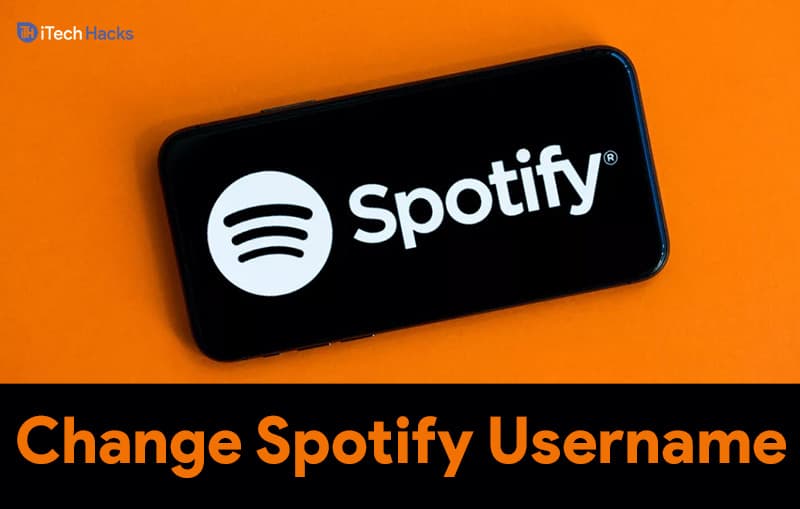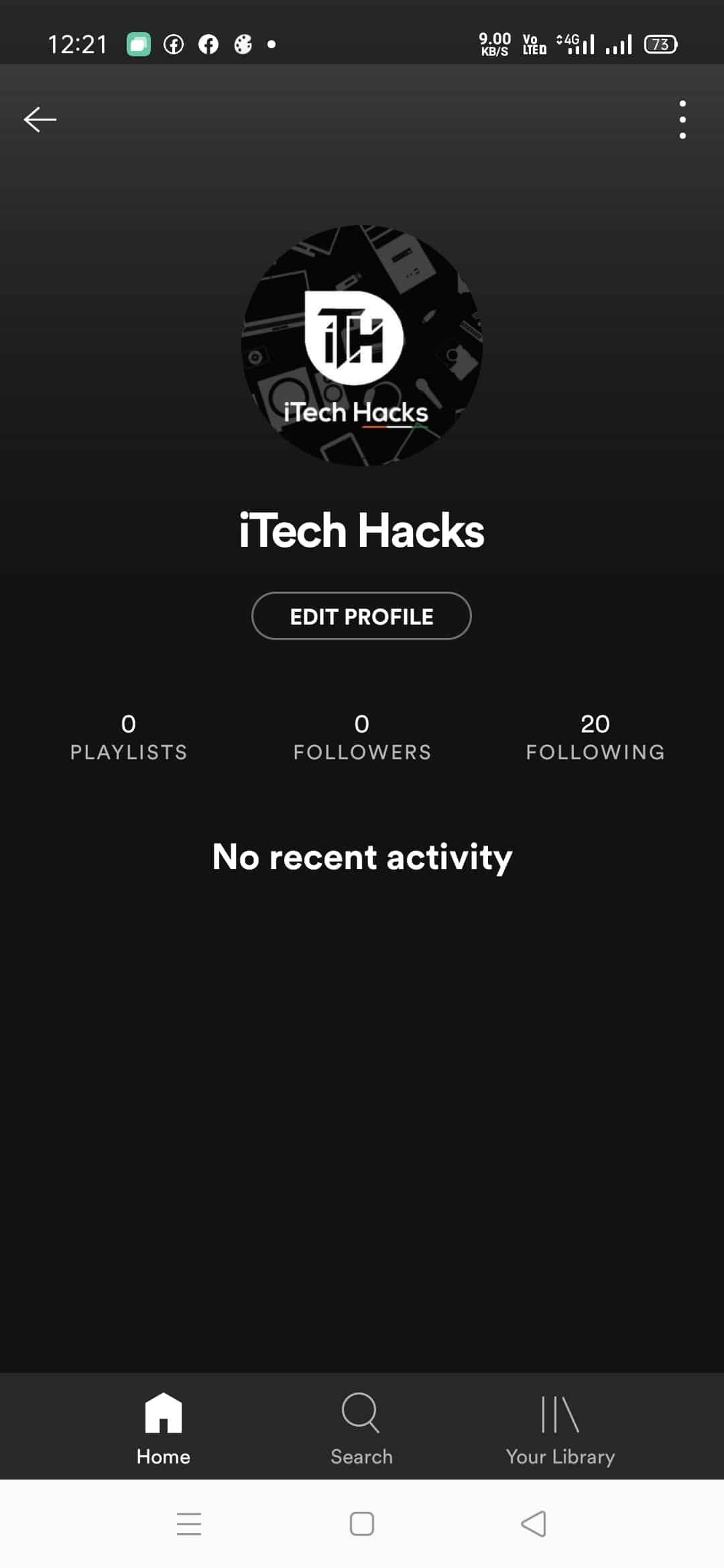Spotify is one of the best music streaming platforms since it was released in the year 2008. It has an extensive music library with all the songs arranged according to their genre, and customized playlists are provided to each user. Also it is available for Android as well as iOS devices. You can either use some of the features provided by Spotify for free or upgrade to its premium version to get rid of the advertisements and unlock all of its features. But, you will have to create an account on Spotify before you start using it to stream your favorite tracks on it. READ MORE: Free Spotify Premium Accounts & Passwords
Why do you need to change your Username on Spotify?
Once you create an account on Spotify using your email address, it creates a random username for your account. This name is then displayed to your friends who have accounts on Spotify. This randomly generated username can sometimes be embarrassing, or you might need a better name for your Spotify profile.
1 Why do you need to change your Username on Spotify?2 How to Change your Spotify Username on Android, iOS2.1 Method 1: Using the Spotify application on smartphones.2.2 Method 2: Use your Facebook Account2.3 Conclusion:
If you are using your Facebook account to sign-up on Spotify, your username will be the same as your Facebook profile name. However, you might feel the need to hide your real identity and use a fictitious username instead of your Facebook profile name. In such cases, you should know that Spotify does not allow its users to modify their usernames as it is used to identify you on Spotify. But, it provides an ability to create a display name that can be displayed instead of your username.
How to Change your Spotify Username on Android, iOS
As we mentioned, you will create a display name using the methods listed below. The username will then replace your newly generated display name on Spotify.
Method 1: Using the Spotify application on smartphones.
Creating a display name is very easy on your smartphone or tablet. The steps involved are listed below in detail. Step 1- Launch the Spotify application on your smartphone or tablet. Step 2- Go to the homepage of this application, and you will find the settings icon at the top right corner of your screen, click on it. Step 3- A new screen will be displayed where your username is displayed at the top. Below that, you will notice a ‘View Profile‘ option, click on it.
Step 4- Here, you will notice an ‘Edit Profile‘ option which will allow you to change your Username on Spotify.
Step 5- Once you have generated a username, click on ‘Save‘ to apply the changes which you have made. READ MORE: Spotify Premium Apk Free Download
Method 2: Use your Facebook Account
If you have a Facebook account, you can use it to modify your username. The steps involved in this process are as follows. Step 1- Launch the Spotify application on your smartphone or tablet. Step 2- Go to the homepage of this application, and you will find the settings icon at the top right corner of your screen, click on it. Step 3- Scroll down, and you will find a ‘Connect to Facebook‘ option in the list, click on it.
Step 4- A new web page will load on your device. Here, you will be asked to enter the credentials on your Facebook account. Once entered, click on the ‘Login‘ option. Step 5- Facebook will verify your credentials, and then, Spotify will ask for your permission to access your data. Click on the ‘Continue as‘ option if you wish to use your Facebook profile name as your Spotify Username. If not, click on the ‘Edit this‘ option which you will find just above the ‘Continue as‘ option. Use the sliders to decide which information to share with Spotify and which not to! You can also disconnect your Spotify account grin your Facebook account by following a similar process. You will find a ‘Disconnect from Facebook‘ option where you found the ‘Connect to Facebook‘ option. Also, the process is identical for Windows and Mac users.
Conclusion:
You can use these methods to change your username on Spotify. You can also modify your profile picture while changing your username. Also, there is no limit to the number of times you can change your username, and it is free of cost. If you know of any better method or have any queries regarding the methods listed above, please let us know about it in the comments section below. ALSO READ:
How to Download Spotify App on Windows 11Fix Spotify Lyrics Not Showing Up on iOS or Android AppHow To Fix Spotify Not Working On iOS 15/16How to Spotify Podcasts Not Playing or WorkingHow to Fix Spotify Wrapped 2023 Not Working5 Ways to Hide or Unhide Songs on Spotify in 2023How To See Who Liked Your Playlist On Spotify 2023How to Fix Spotify Web Player Not Working IssueHow To Get Spotify Hulu Student Discount in 2023How to See Your Spotify Stats on Mobile/PC
Δ