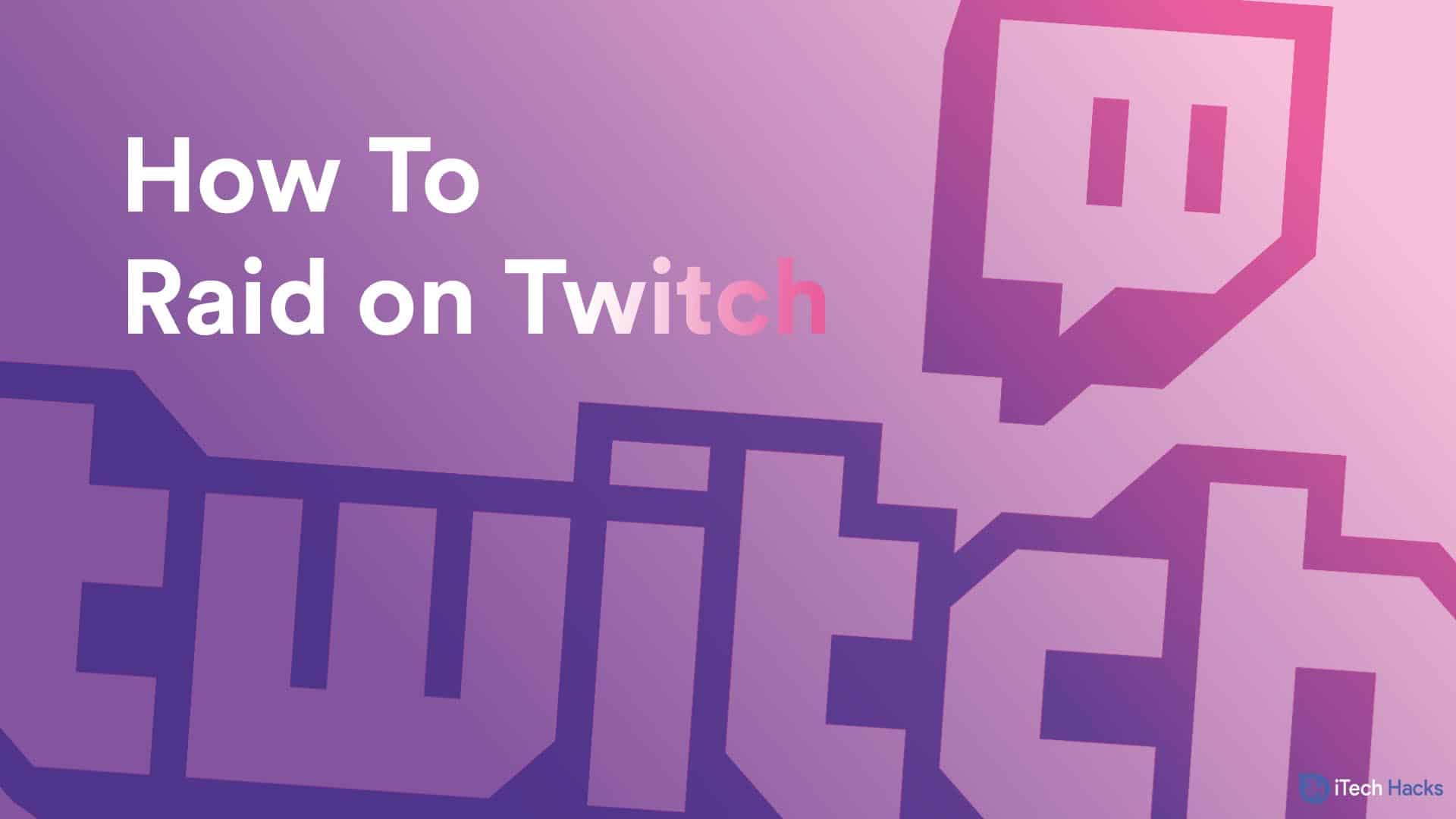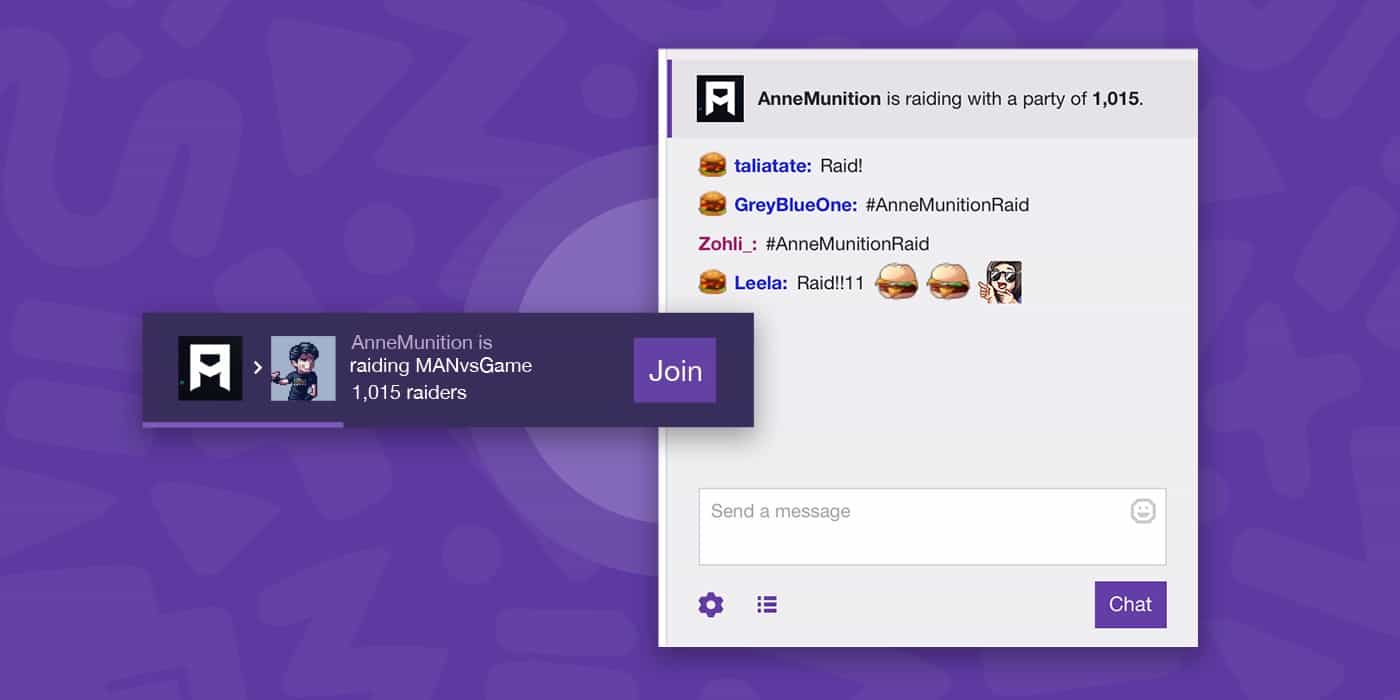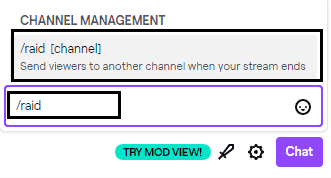What is a Twitch Raid?
When a streamer is done streaming for the day, he/she has two options. One option is to end streaming and the other option is to raid other channels on Twitch. On raiding a channel on Twitch, your viewers will be able to watch the live stream of the channel you have raided, on your channel itself. Raiding other channels can help channels with low viewers to gain popularity. Also, it will keep the viewers engaged with your channel rather than switching to other channels. ALSO READ: Your Discord Mic Not Working? Here’s the way to Fix it Permanently
How to start a Raid on Twitch 2023?
Step 1- Login to your Twitch account. Step 2- Click on the green profile icon located at the top-right corner of your screen. Then, click on ‘Channel‘ from the drop-down box. Step 3- You will notice a stream chatbox on your screen. Here, type /raid followed by the name of the channel you want to raid. Then, hit Enter.
Now, you will notice an attached chat message with a 10-second countdown and an inactive Start Raid button. During this countdown, your viewers can leave the Raid by clicking the ‘Exit‘ button on the message. Once the countdown is complete, you can click on the ‘Start Raid‘ button to initiate the Raid. If you do not Click on Raid or Cancel button within 80 seconds, the Raid will start automatically.
How to check recent Raids on your Channel?
Just like you can raid other channels, your channel can also be raided by other streamers. Follow the steps listed below to check recent Raids on your Channel. Step 1- Login to your Twitch account. Step 2- Click on the green profile icon located at the top-right corner of your screen. Then, click on ‘Channel‘ from the drop-down box. Step 3- Click on the chat settings icon located next to the ‘Chat‘ button. Step 4- Now, click on the ‘Review Recent Raids‘ option from the list of options that appear on your screen. ALSO READ: How to Fix Discord Streaming No Sound Issues
How to manage incoming Raids on your channel?
If you wish to tweak the settings and restrict or disable incoming Raids on your channel, execute the steps listed below. Step 1- Login to your Twitch account. Step 2- Click on the green profile icon located at the top-right corner of your screen. Then, click on ‘Settings‘ from the drop-down box. Step 3- Now, navigate to the ‘Channel and videos‘ tab and scroll down to the ‘Raids‘ section.
Here, three options Allow all raids / Only allow raids from friends, teammates, and followed channel / Block all raids will be visible. You can choose whichever option you find suitable for your channel.
Q1. Which channels can I raid on Twitch?
You can raid any channel on Twitch. However, raiding is restricted on channels that have disabled or restricted the incoming raids. Thus, it is recommended that you raid the channels of your friends so as to create an interactive community.
Q2. Can I report or restrict a raiding channel?
Yes. You can report or restrict a raiding channel. First, you need to get to the list of channels that have recently raided your channel. A Ban and Report option is located next to each channel.
Q3. Do raids work on mobile?
Yes. Raids can be started by the steamer or editor of the channel from a mobile phone.
Conclusion:
This is all you need to know about Twitch Raids before starting or joining one. We have provided you with the steps involved in starting a raid as well as managing them on your channel. If we have missed out on any such useful information about Twitch Raids, then please let us know about it in the comments section below.
Δ